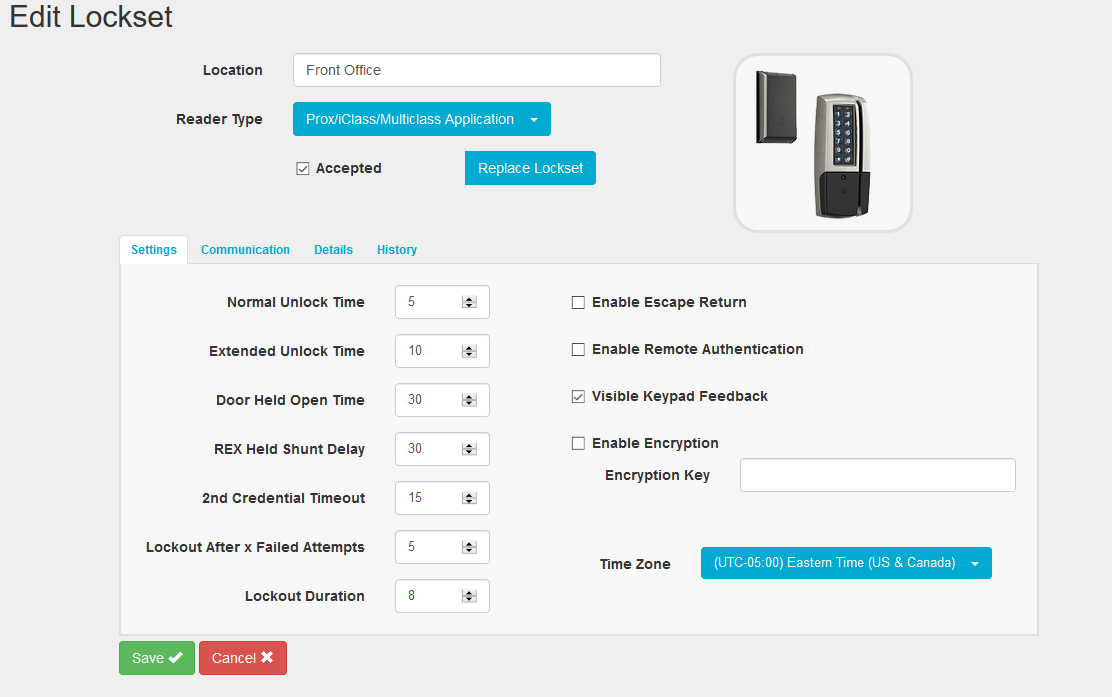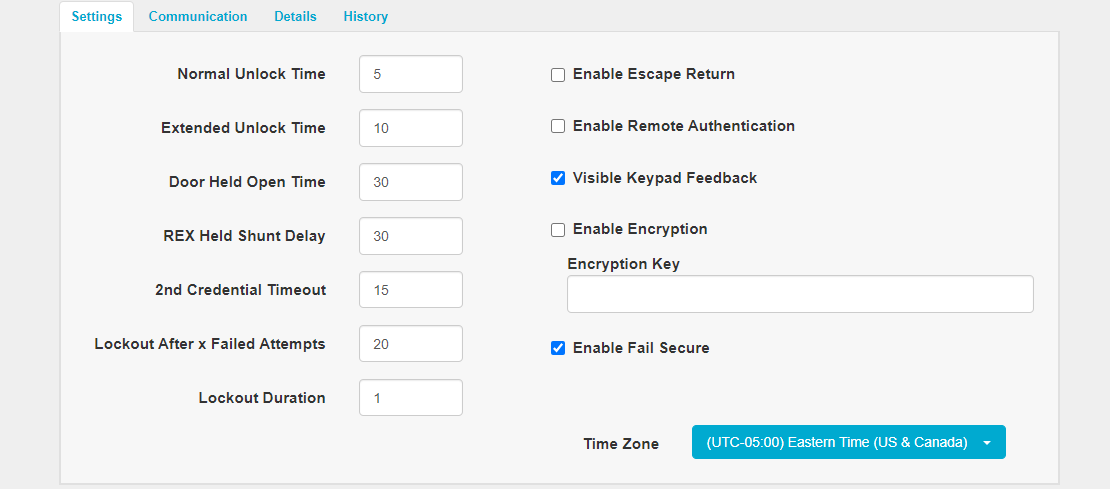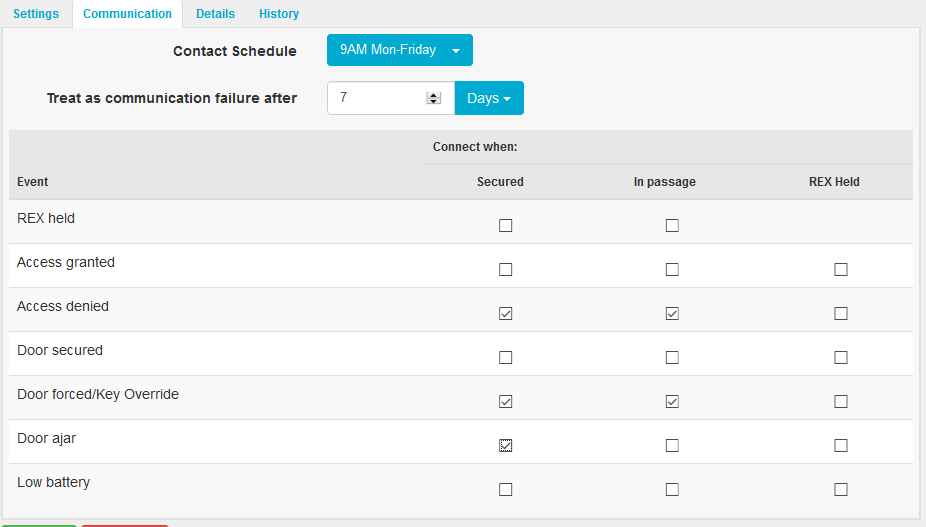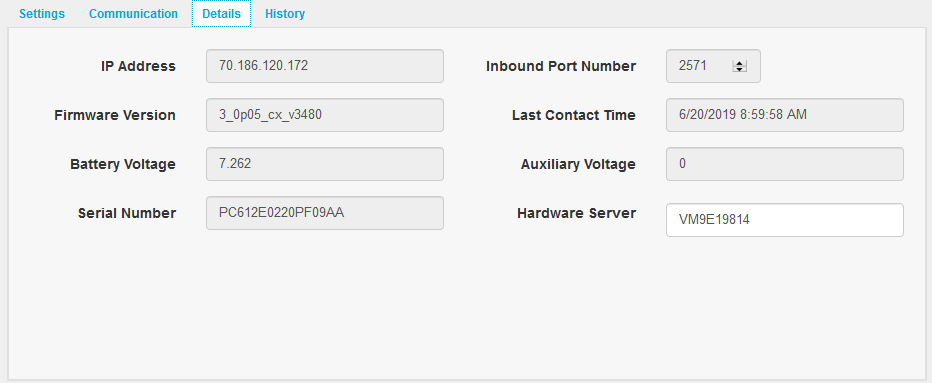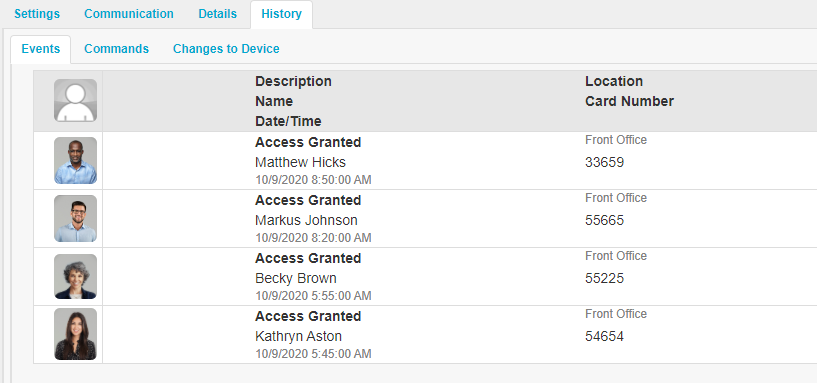The Edit Lockset
page allows you to make changes to wifi and POE lock names and
settings for locks in your system. The
Edit Lockset page can be accessed by clicking on any IP Enabled
lockset from the Status Commands
Page.
On
this page, you will see tabs with settings and information about the
lockset you have selected along with the History tab which ties into
the transaction and system audit.
The
following is a breakdown of all options and settings found on this
page:
Basic
Lockset Settings
- Location:
The name assigned to this lockset.
- Reader
Type
- Accepted:
Check this for locks
accepted into the system. If
this is not selected the lock cannot take updates.
- Replace
Lockset: Feature used when needing to replace a controller on a
lockset.
- Click
the ‘Replace Lockset’ button and you will be brought to the
Locksets window.
- Select
the NEW serial number to replace the existing controller with
and select save
- Save
the lock profile page and now the new serial number will have
replaced the original.
Settings
Tab
- Normal
Unlock Time (seconds): Time elapsed after access granted before
the motor relocks.
- Extended
Unlock Time (seconds): Users flagged for extended access open
the lockset for this period of time before relocking.
- Door Held Time
(seconds): Amount of time to allow the door to remain propped
before generating an alarm/event for “Door Propped.”
- RX-Held Shunt
Delay (Seconds): The time that the request-to-exit sensor must
be held before alarms are bypassed as configured in the “Alarm
Message” section. See “RX-Held.”
- Second
Credential Timeout: Time allowed to elapse between CARD
presentation and PIN entry before the lockset times out.
- Lockout After x
Failed Attempts (0-255): Allow x attempts to enter a PIN code
into the lockset before the lock blocks that card’s access for
the period of time specified in “Lockout Duration.”
- Lockout
Duration (minutes, 1-21): Number of minutes to lock a card out
after it has been denied access due to invalid PIN (see: Lockout
after x failed attempts).
- Enable Escape
Return: Enable the Escape Return feature as used in Canadian
housing environments. This should not be enabled in the United
States.
- Enable Remote
Authentication: Enable the Remote Authentication feature for
unknown cards.
- Visible Keypad
Feedback: Key presses may flash the light.
- Enable
Encryption: Check this box to turn on AES-128 encryption to the
lockset
- Encryption Key:
Initial key that was loaded into the lock. The key will roll
after the initial connection.
- Enable Fail
Secure: Setting used to have the lock fail secure or fail safe
upon power failure.
- Time
Zone: Local time zone of the lockset
Communications
Tab
- Contact
Schedule: Schedule used to connect to this lock. These are
defined on the Contact Schedules screen and may vary on
schedule. See Chapter 4 for further details on configuring
Contact Schedules.
- Treat as
communication failure after: Number of minutes/hours/days
without communication before the system reports any serious
error.
- Connect
When: Events logged at the lock that will trigger a
communication event with the server
- Alarm
on RX Held Event: A message to indicate the lockset has been
mechanically “dogged,” open.
- Alarm
on valid PIN: Indicates a PIN was successfully entered.
- Alarm
on Access Denied: Indicates that a card was denied access.
- Alarm
on Door Secured: Indicates that a propped or forced door has
been secured.
- Alarm on
Door Forced: Indicates a door has been opened without a
valid card, key, or any movement of the inside handle.
- Alarm on
Key Override: Indicates a metal key was used.
- Alarm on
Door Ajar: Indicates a door has been propped or left ajar.
- Alarm on
Low Battery: Sends a message to indicate the batteries are
low.
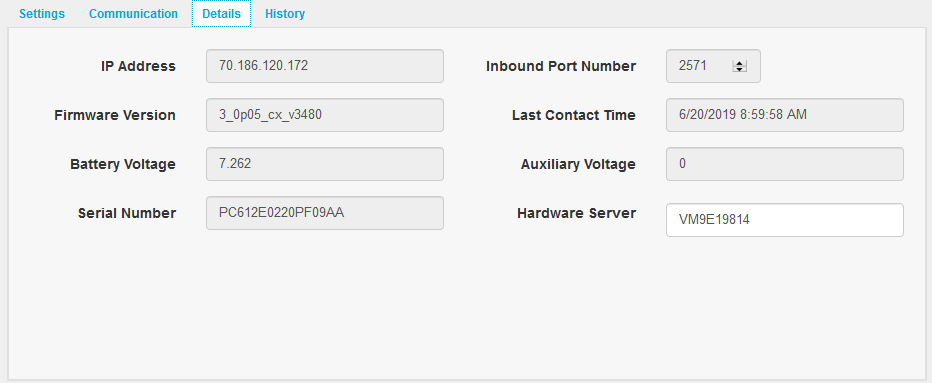
Details
Tab
- IP Address:
The IP address that was last used by the lockset.
- Firmware
Version: Current version of the lockset’s firmware
- Battery
Voltage: Voltage level last reported by the batteries.
- Serial
Number: The unique serial number of the lock’s controller.
- Inbound Port
Number: Network Ports used by the lockset to communicate with
the server.
- Last Contact
Time: Last date/time the lockset made contact with the server
- Auxiliary
Voltage: Voltage level for non-battery powered locksets
- Hardware
Server Name: The host server for this lockset.
History
Tab
- Events:
Will show events from the selected hardware in the order
they occurred. You
cannot sort, search, or export from the history tab.
- Commands:
see an audit of commands that have been sent to the locks.
Ex: Lock, Unlock, Refresh Credentials, etc…
- Changes to
Device: An audit of changes that have been made to lock and
any of its settings.