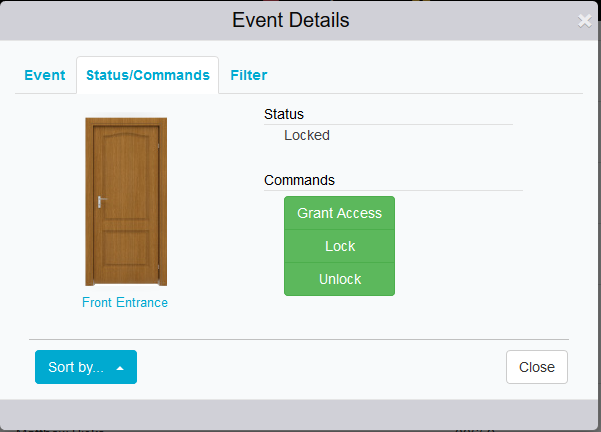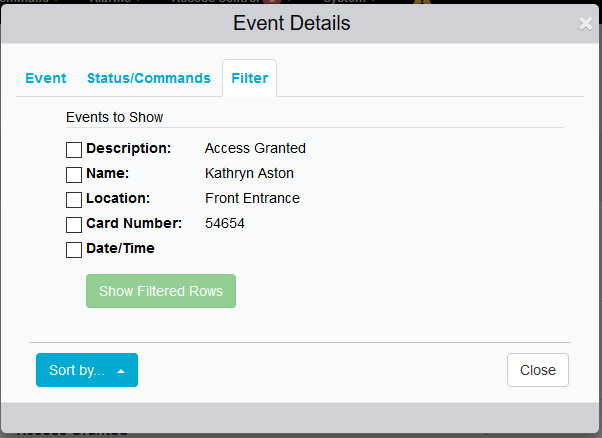|
<< Click to Display Table of Contents >> Navigation: PERSONA Campus Online > Web Client > Monitor/Command > Events |

|
|
<< Click to Display Table of Contents >> Navigation: PERSONA Campus Online > Web Client > Monitor/Command > Events |

|
You can use the Search Box to filter which events are visible and you have the option with the drop-down next to the search box to make your search more specific by using the ‘Contains’, ‘Begins with’ or ‘Ends with’ against what you have in the search box. To change the order of events, click the related column heading listed in BLUE.
You
can
view more past events by selecting a page number at the bottom of
the screen to jump to that page of events.
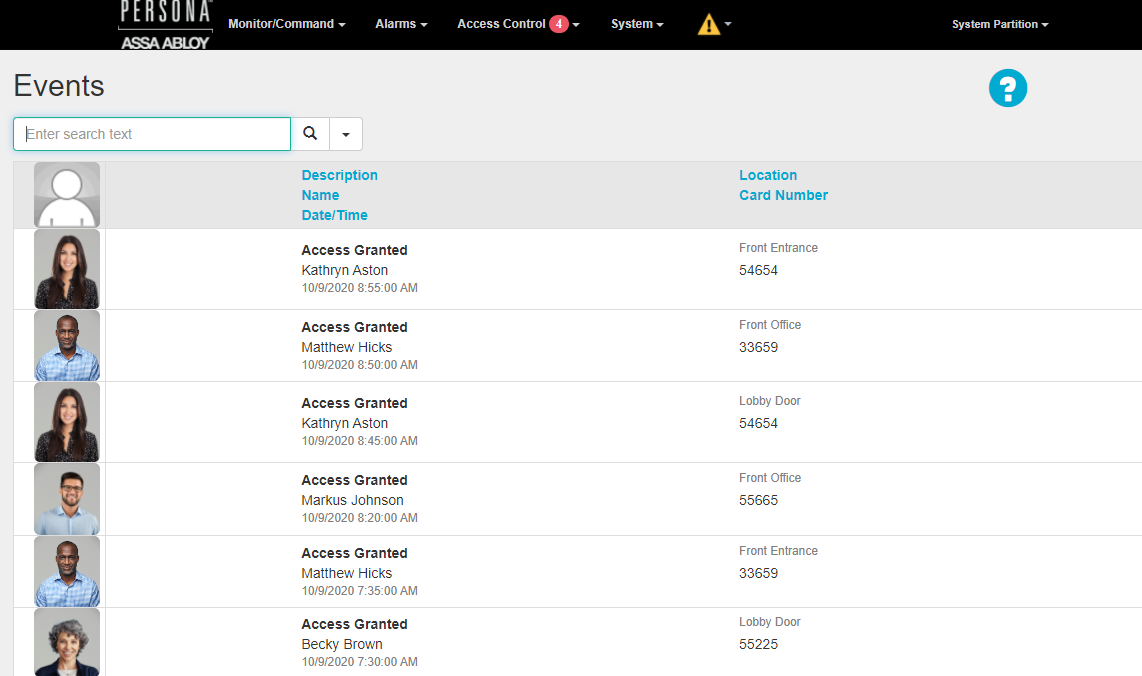
After
searching
through pages or looking up specific information you can return to
the live view by click on the green ‘Paused – Click To Resume’
button.
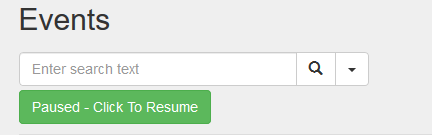
Clicking
the row for a specific event will bring you to the Event Details
window. This window
(depending on the event type) will allow you to view the profile of
the user, their card, or the hardware where the event
occurred.
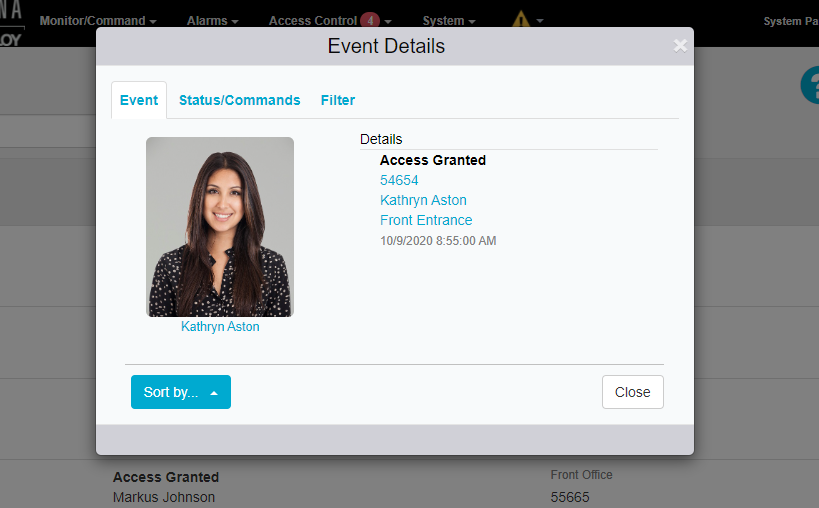
From
the Event Details, you can also select the ‘Status/Commands’ tab to
command the hardware where the event occurred depending on the
hardware type. The ‘Filter’
tab can be used to find more events related to the Cardholder,
Location, Card, or Event. Selecting
a filter then ‘Show Filtered Rows’ will show you events that meet
these new filter criteria.