|
<< Click to Display Table of Contents >> Navigation: PERSONA Campus Online > Rich Client > Custom Reports |

|
|
<< Click to Display Table of Contents >> Navigation: PERSONA Campus Online > Rich Client > Custom Reports |

|
Custom Reports are created in the Rich Client and
can be modified and viewed in either the Rich or Web Browser Client
Applications. Reports are used to find specific information based on
the report criteria set by the operator. For example, "I want to see
how many times Bob Smith used the reader at the front door."
To create a custom report, open the Rich Client and click on the
"Report" icon. From there click on the "New" button to activate the
report generator.
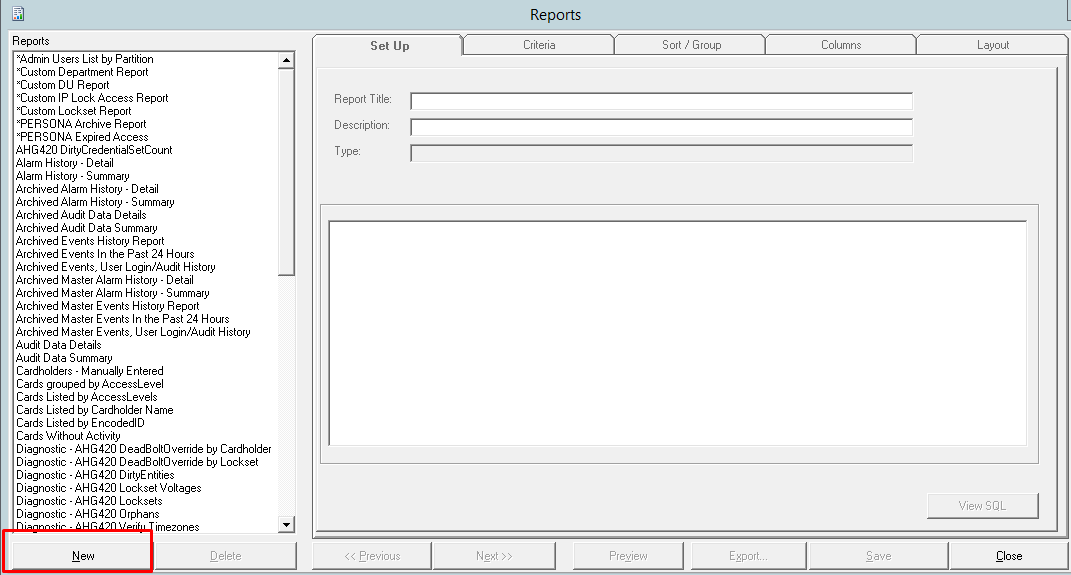
When a new report is desired, select a report definition and default values are automatically populated for the report.
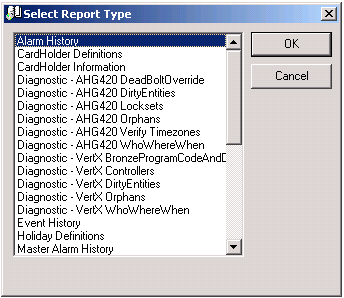

The criteria screen allows the user to select the criteria for what data is included in the report. Date options include all, a selected date range, and a period such as the previous day. Date options are only available for the Transaction and Event report types. The criteria options work as filters. For example, when the operator selects some readers in the left column, the center column is now filtered and only shows events from those readers. Selecting more or less items to the left will alter the lists visible towards the right.
Report Sort/Group:
The SORT/GROUP screen allows the user to format the report and how the data will be sorted and grouped.
Report Columns:
The Columns screen allows the user to select which columns are on the report.
Report Layout:
The Layout screen allows the user to select the in which order fields appear on the report, the line they appear on, and the width of each column. Some additional formatting options are included.