|
<< Click to Display Table of Contents >> Navigation: PERSONA Campus Online > Web Client > Monitor/Command > Scheduels |

|
|
<< Click to Display Table of Contents >> Navigation: PERSONA Campus Online > Web Client > Monitor/Command > Scheduels |

|
Schedules are used in several parts of the PERSONA Campus Online application to specify when certain cards should be granted access and when certain doors should be unlocked or locked. They can also be used to bypass alarms and other such tasks as available in the Scheduled Commands tab.
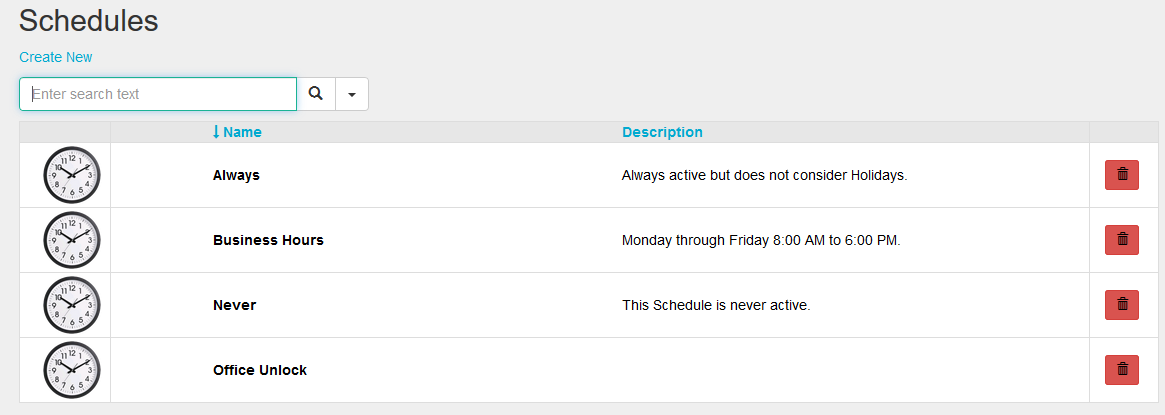
From the Edit Schedule screen, you can adjust the name, description, and time intervals associated with a schedule. New days/holiday groups can be added by clicking on the Add New Day/Holiday button. This will generate a new time interval where you can set the day/holiday from the drop-down menu as seen in the diagram below. Time can be adjusted by the drop-down menu under “From – Through” by clicking on the clock icon shown below or by adjusting the blue slider icons. Please note that end times run through the minutes. In the examples below 8:00am – 5:59pm would result in the door securing at 6:00pm.
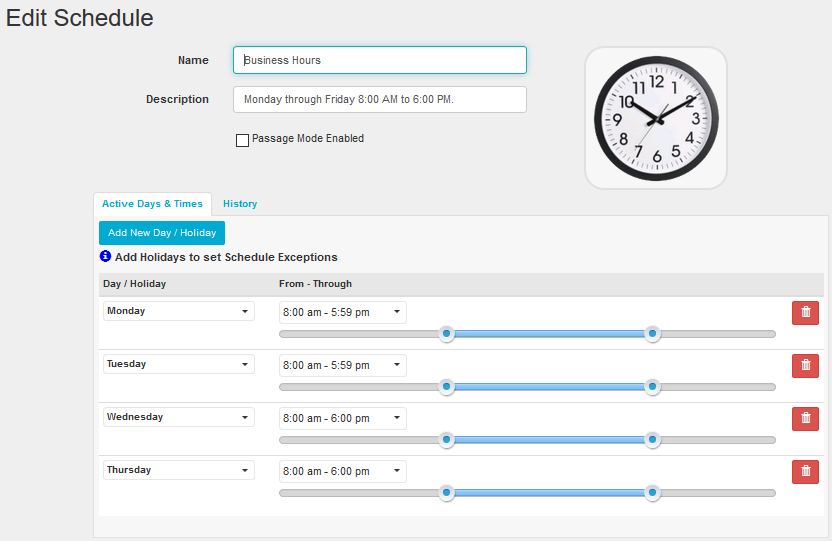
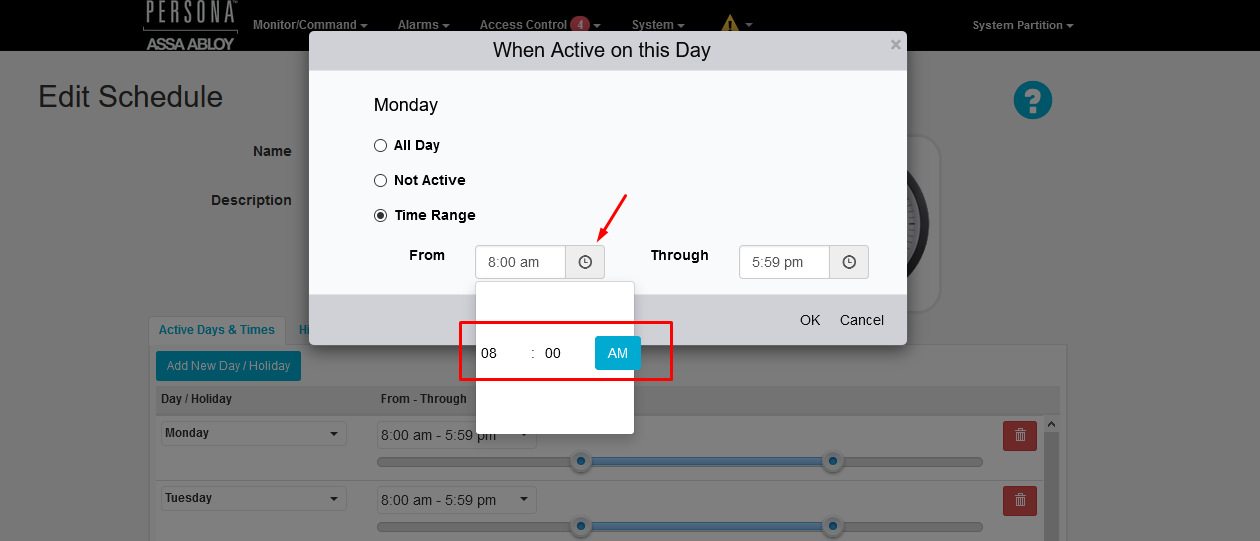
Passage Toggle: In a stand-alone Wireless, Power over Ethernet, or Aperio lockset, this schedule adds the ability to toggle passage mode with a second presentation of the credential. Therefore, a credential using an access level that includes a “Passage Toggle” schedule will be able to unlock a door and have it remain unlocked by presenting the credential a second time before the door relocks.The door will secure when either the credential with “passage toggle” rights is presented twice or the passage toggle schedule ends.
To add days of the week or a holiday group to the schedule, click the "Add New Day / Holiday" button. Use the left drop-down box to select a day or holiday group and the slider bar to set the start and stop time. The time between start and stop time will be when the schedule will be active.
When a holiday group interval is added to a schedule, the days defined in that group will take precedence over 'normal' days of the week.
|
<< Click to Display Table of Contents >> Navigation: PERSONA Campus Online > Web Client > Access Control > Schedules |